Recently, I thought of upgrading various softwares on my MAC OS including Java, AnypointStudio and all other softwares. So, I downloaded new version of MuleSoft Anypoint Studio on my MAC OS. After installing AnypointStudio, when I opened it for the first time, I immediately encountered an issue.
Guess what, the very first screen - Workspace Launcher was frozen. I was not able to type-in workspace location, I was not able to click on browse button, I was not able to click on cancel or ok button. What a bummer!!
After some trial and errors, I finally found the solution to fix the problem. I am not sure why, but looks like Anypoint Studio does not work with Java 9. As part of upgrade process, I had upgraded the Java version from 7 to 9. Either you will have to uninstall Java 9 and go back to Java 7 (I did not test this with Java 8) or you can follow below steps to make it work. Install Java 7 in addition to Java 9 on MAC OS.
P.S. Click here to access my other posts.
Guess what, the very first screen - Workspace Launcher was frozen. I was not able to type-in workspace location, I was not able to click on browse button, I was not able to click on cancel or ok button. What a bummer!!
After some trial and errors, I finally found the solution to fix the problem. I am not sure why, but looks like Anypoint Studio does not work with Java 9. As part of upgrade process, I had upgraded the Java version from 7 to 9. Either you will have to uninstall Java 9 and go back to Java 7 (I did not test this with Java 8) or you can follow below steps to make it work. Install Java 7 in addition to Java 9 on MAC OS.
- Get the Java 7 location, we will need this location.
- Open Terminal and go to the folder where you have AnypointStudio.app
- cd AnypointStudio.app/Contents/MacOS
- Here you will find a file named AnypointStudio
- Execute this command: ./AnypointStudio -vm <Java_7_Location>/bin
- You will see "Workspace Launcher" screen
- Now, you can select different workspaces.
- Get the Java 7 location, we will need this location.
- Open Finder and go to the folder where you have AnypointStudio.app
- Right click on AnypointStudio.app and select "Show Package Contents"
- Now go to "Contents" and then "Eclipse" folder
- Now open AnypointStudio.ini file in your favourite editor.
- Make sure you add following lines after -startup and before --launcher.library and -vmargs
- Also note that, AnypointStudio.ini does not recognize JAVA_HOME variable, so you will need complete path for Java location
- Save the file and now open Anypoint Studio.
- You will see "Workspace Launcher" screen
- Now, you can select different workspaces.
P.S. Click here to access my other posts.
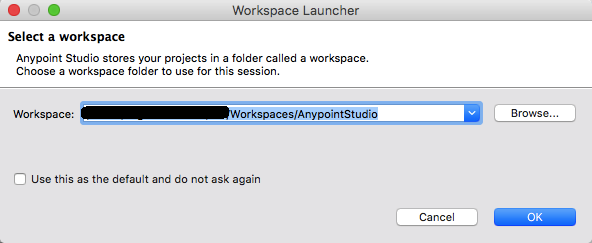
Hi There,
ReplyDeleteI love all the posts, I really enjoyed.
I would like more information about this, because it is very nice., Thanks for sharing.
I wrote about Kerberos support in MuleSoft, so it seems only natural to discuss the other place where Kerberos fits into the API ecosystem. Not only can Kerberos be used to secure APIs hosted or proxied by MuleSoft, but certain third-party systems can use or even require Kerberos for their security
By the way do you have any YouTube videos, would love to watch it. I would like to connect you on LinkedIn, great to have experts like you in my connection (In case, if you don’t have any issues).
Please keep providing such valuable information.
Merci Beaucoup,
Henry
thank a lot! that worked for me!
ReplyDeleteUseful information.
ReplyDelete